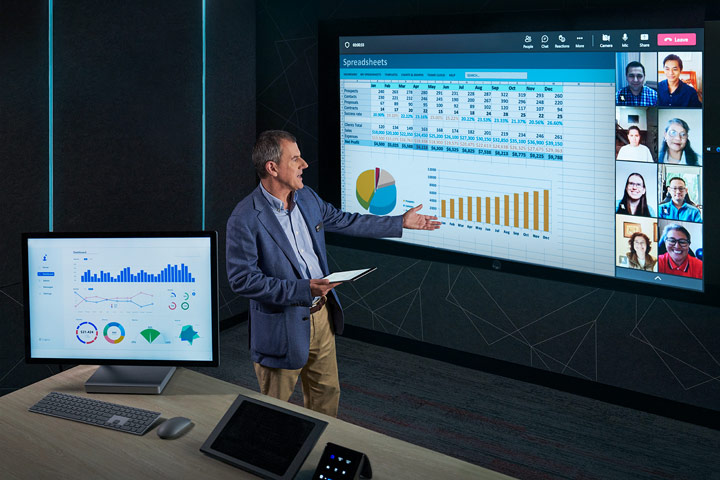Accessing your Microsoft 365 account

As a TAFE NSW student, you now have access to a free Microsoft 365 account. This allows you to log in and download applications such as Microsoft Teams, Word, Excel, PowerPoint, OneNote, Outlook email and OneDrive storage.
These apps will help you to connect via video meetings and email, create materials, share files and store your study materials. If your teacher is using Microsoft Teams, you can access to the Teams app to join tutorial meetings or access your Class Team for studies.
Signing into your Microsoft 365 account
To access your TAFE NSW Microsoft 365 account, you'll need the following:
- Access to a web browser (e.g. Chrome, Edge, Safari or Firefox)
- Your TAFE username and password (provided to you at enrolment)
Signing in
- Open a browser tab and head to www.microsoft365.com
- Click on the Sign In button, sign in with your TAFE NSW login details (e.g. jane.smith3@studytafensw.edu.au) and click NEXT button
- When prompted to sign in with your TAFE NSW account, enter your TAFE NSW username (e.g. jane.smith3), the password you were issued when you enrolled and click on Log in button.
You will also find an Office 365 app tile in your Student Portal.

Getting into your Outlook Email
Outlook is the app in the Microsoft 365 suite that allows you to check your TAFE NSW email. It's important to regularly check your TAFE NSW email account to ensure:
- You have the latest updates & information from your teachers
- Access to the Outlook calendar function which will alert you to upcoming tutorials
- Connection with your fellow students and teachers
To access your email
- Log into www.microsoft365.com via your internet browser and then click on the Outlook app tile; or
- Log into your TAFE NSW Student Portal and then click on the MAIL button.
Please note, only your TAFE NSW student email can be used with Outlook on the web. Your other email addresses can be accessed using the Outlook desktop application.

Joining a Teams Meeting
Microsoft Teams is an application that allows you to connect to your teacher and class using video calls, chat and file sharing. You may have received a meeting invitation to join a Microsoft Teams meeting.
How to join a Teams meeting
- Click on the link to the Teams Meeting when the time arrives or you are notified
- You can join on the web using your browser
- If you have downloaded the Teams desktop app, you can join through your Teams desktop version
If you're signed into your Microsoft 365 account and have the Outlook and Teams apps downloaded onto your phone, you'll receive notifications from both of these apps. Simply select the JOIN button.